How to Manage Multiple Instagram Accounts on One Device or Desktop
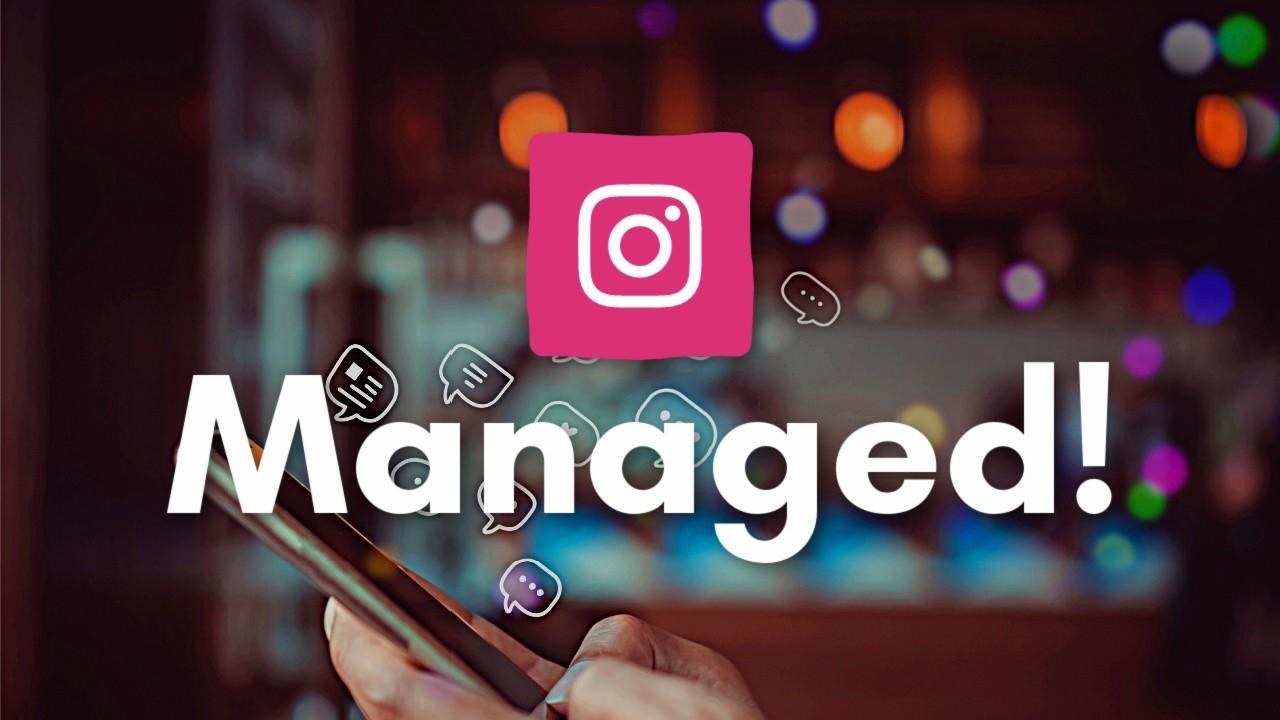
As an individual or a brand, you must be curious to know if you can create and own several Instagram accounts. Sure, it's inconvenient to clutter one account with your personal life, hobbies, or business stuff.
Besides, your brand has distinctive aspects to its storyline. And you may have different product lines or diverse audiences. Imagine multinationals such as Unilever flooding their page with all their product lines. It can be messy, right?
Well, that's no more a problem. Instagram made it possible to add, manage and switch up to five accounts without logging out. For instance, look at the sub-brands under the management of Gap Inc. They can at any time switch between five of their accounts.
Similarly, you're able to run several campaigns for different audiences concurrently. The previous cumbersome process of logging in in and out to switch accounts got scraped away. And that helped to make Instagram management friendlier. But can anyone enjoy this feature?
Yes! Anyone can take advantage of the Instagrams' feature for managing many accounts. You may add your business page, or manage a client's account. If you want to explore a hobby aside from your professional life, a second account can suit you.
Here's an all-round guide with all the technical aspects to help you steer your Instagram accounts with ease. But first, let's look into the benefits of having more than one Instagram account.
Do You Need an Extra Instagram Account?
As much as Instagram gives you the freedom to add five accounts, you may wonder if they can be useful. The truth is, using two, three, or four Instagram accounts presents many benefits to any brand.
With two or more Instagram accounts, you can be able to expand your marketing scope. Keep in mind; your audience has different interests. For example, An IT company may be serving fashion lovers and basketball fans.
Also, ask yourself, how you can best touch the deep interests of your audience? Redbull's marketing strategy provides an exceptional answer to this question.
The brand sponsors different extreme sports. And so they created separate Instagram pages dedicated to each group of fans. That's @Redbullracing and @Redbull_surfing. Instead of flooding their home page, the separate accounts cater to the diverging interests of their audiences.
If your business operates in different locations, you may want to single out the outlets. Unique Instagram accounts for each outlet will enable you to track audience growth and tailor campaigns. The varying interests and experiences of the customers call for separate marketing strategies.
For brand growth, it's vital to separate your identity from the business. Building an independent brand can help nurture trust and humanize it. Most of the time, people identify a brand as a person. And letting the brand grow distinctively from your image can amplify its personality.
You may also want to venture into a new industry. If you're a fashion entrepreneur, you can decide to invest in a floral business. In this case, the additional Instagram account plays a separate role from your primary business. Again, the accounts improve your ability to target your ads more effectively.
Managing Several Instagram Accounts
Unless you don't have any Instagram account, creating and adding more accounts will take a few minutes. To start, upgrade your Instagram app to the latest version. With the updated version adding and switching Instagram accounts is plain sailing.
Create a Second Instagram Account
You can skip creating a second Instagram profile if you already have existing accounts that you wish to add.
Note, you can’t use one email address for two Instagram accounts. The limit enables Instagram to prevent updates confusion and protect accounts from hacking. It’s also best to choose unique usernames for your Instagram accounts to enhance brand identity.
Let’s create the Instagram accounts that you'll later add to the main one.
First, login into your Instagram app and click the person tab on the bottom right-hand corner of your phone.
Next, move to the top right side corner of the app and tap the three stacked lines. Next, Go to the gear icon at the bottom of your page and click settings.
Scroll down towards the bottom of your settings page and tap add account.
Click signup at the bottom of your page. Pick a username for your second account and tap next to head to the next step. Sometimes your user name may not be available. So, you need to come up with several names in case Instagram rejects your first username.
In this step, if you have signed in using a Facebook account, Instagram will suggest logging in through it. The two accounts will be independent but share the same login details. But that's optional. Instead of using the Facebook sign-in option, tap next to create new logins.
Enter your phone number or an email. If you're using your email address, you must confirm the Instagram verification message after a few minutes. Registering through the phone number can be much faster. This is because you'll receive a verification code on the spot.
Click next and upload your Instagram profile photo to give the account some identity. You can connect to Facebook if necessary, and follow a few accounts to enliven your account.
Congrats! Your account is now ready for use and it’s auto-linked to your primary Instagram account. You can repeat the same steps to create the third to the fifth account without logging out of the basic one.
What if you had separate Instagram accounts for your business, and wanted to manage them in unison? Read on to learn how to add an extra account to your main Instagram account.
Adding an Instagram Account
It's time to add your Instagram accounts to the main one. Onwards, you'll be able to switch between the accounts without logging out. Here are the steps to help you have your accounts under one roof.
Log in to your primary Instagram account. Then, tap the three lines at the top of your app's right corner.
Next, tap the gear icon to display settings.
Slowly scroll down the page to the Add button. Tap it to log in to the account you want to add.
Enter the email address and the password of the account you intend to add. Or you can use Facebook to log in if you had created the account using your Facebook account.
Kudos! You’ve successfully added your Instagram account. In case you've more accounts to add, repeat the steps, and all your accounts will be set up for switching.
What if you’ve More than Five Instagram Accounts?
Sometimes the Instagram accounts threshold of five isn't enough for your needs. Either your business expanded and you have more product lines, or you are a social media manager.
Thankfully, most social media management tools support over five Instagram accounts. Most of these tools came way before Instagram enabled simultaneous management of accounts. Then, handling many accounts was frustrating. You can imagine carrying around a bag full of phones to track each Instagram account
Today, you can use Hubspot to operate your many accounts without struggling. MeetEdgar, Hootsuite, and Coschedule can also come in handy for the same purpose.
Switching Between Instagram Accounts
Switching between accounts is super easy and fast. Simply, login to your primary Instagram account and head to the top of the profile to see your username. Tap your username to display the added accounts and select your desired Instagram account.
How to Post on Instagram to Your Instagram Accounts and Set up Push Notifications
Like switching posts, posting to different accounts is also straightforward. You can select your desired account using the switching steps and start posting.
Make sure you always look at the profile photo to confirm the account. It's best to use distinct and captivating images to differentiate the accounts.
After posting, you would love to get real-time updates on the performance of your posts. That's the number of likes, and if there are any comments. Note, responding to posts on time can help to build relationships with your users.
Nonetheless, you can receive push notifications from any of the accounts that are on for the notifications. You're also able to see notifications per added account by tapping on the particular username.
And if you want to turn push notifications on for a newly added account, head to the hamburger icon. Then tap settings and click the notifications tab to adjust the push notifications.
On the notification pages, select either push notifications or email and SMS notifications. The later page is vital for your marketing because it allows you to set up for reminders, product emails and news updates.
Can You Delete Added Accounts?
You need to be clear whether you want to delete or unlink the recently added Instagram account. To remove/unlink an inactive or unused Instagram account, log in into your app. Then switch to the account you intend to discard.
Tap the three lines menu on the top right-hand corner of your Instagram app.
Click settings and scroll down the page to log out.
Tap the logout button.
You've now signed out and temporarily removed the account from the switchable list.
Permanently Delete one of your Instagram Accounts
It seems you're sick of your Instagram account, and you want to delete it forever. Note you'll lose your entire data from the first day when you created the account.
To delete the account, log in using a mobile browser or desktop. Next, click this Delete your account page. Enter your reasons for deleting the account and key in your password.
If you're sure you want to close the account, tap permanently delete my account.
Note Instagram warns you of the impending data loss after deleting your account. Still, you have some seconds to change your mind because Instagram notifies you again to confirm if you’re resolved.
Finally, tap OK to confirm deleting.
And that's it. Henceforth, there won't be a trace of your account.
Limitations of Using Many Instagram Accounts
Surely, you'll be so thrilled to use your Instagram accounts from a single profile. Too bad, sometimes your happiness won't last long. You may get frustrated with the inability to enjoy Instagram on a desktop in equal measure to using an app.
First, when using a desktop, you can't toggle between your Instagram accounts swimmingly. Second, you may also still be mad because of the email limitations to a single account. Indeed what you would wish for is to control all your accounts from one email.
So, there's a way for you to overcome all the mentioned hurdles. Hubspot allows you to switch Instagram accounts from your PC. Plus, it can enable you to publish posts to any of your Instagram accounts from a desktop.
When it comes to the email limitations, Microsoft Outlook or Google Gmail can bail you out. You can create a primary account that can receive messages from the secondary emails. That way, you can create various Instagram accounts and see all your updates using one address.
Purposeful Management of Instagram Accounts
Now that you have a bunch of Instagram accounts, what's next? Most of the time, you can struggle to come with quality and fresh content. Or you may mix up the content and end up confusing clients.
What you need to do is to develop a content strategy for individual profiles. It won't be about quantity but quality content that will transform your audience. So, before you start posting, it's best to figure out what content can strike a chord with each audience group.
Dig deep into your users' behaviors, styles, and likes. Use Instagram Insights to establish which accounts are generating the most activity. The insights can show your best performing posts and user demographics. And you'll be able to learn where your users come from, their age and genders.
After analyzing your audience, create compelling content that will suit their cravings. You also need to post at the right time and day to engage your audience when they are active on Instagram. Remember, you want to increase your followers, and every post must have a high chance of visibility.
Yes, we said it's best to draw a line between your Instagram accounts. But what if one of your posts goes viral or hits beyond your limited audience? This is the golden moment to cross-share your trending post.
Switch to each account, including the personal one, and share the post to your audiences. Cross sharing gives your brand multifold exposure and drives your campaigns to millions of Instagram users.
Further, if you're Instagramming for your brands, set goals for each account to track performance. Goals will direct your campaigns and justify your marketing efforts on Instagram.
Create SMART Instagram marketing goals that focus on;
- Increasing sales,
- Driving traffic
- Building customer relationships
- Attracting new partners or
- Boosting brand awareness
Another way to profit from your Instagram accounts is to link them to your Facebook profile. Connecting the accounts will enable you to cross-share posts and maximize your content. Your posts will be able to reach a broader audience that's available on Facebook.
Use the Instagram Multiple Accounts Feature
Well, Instagram limits users to add and switch five accounts. But you can always resort to social media management tools if you want more Instagram accounts. More, the technical aspects involved in adding and switching Instagram accounts shouldn’t put you off.
With this guide, you will find the entire experience enjoyable valuable for your business. So, go and explore this powerful feature if you want to bond more with your audiences and reinforce your brands.





