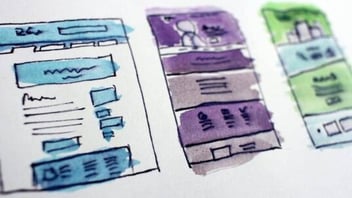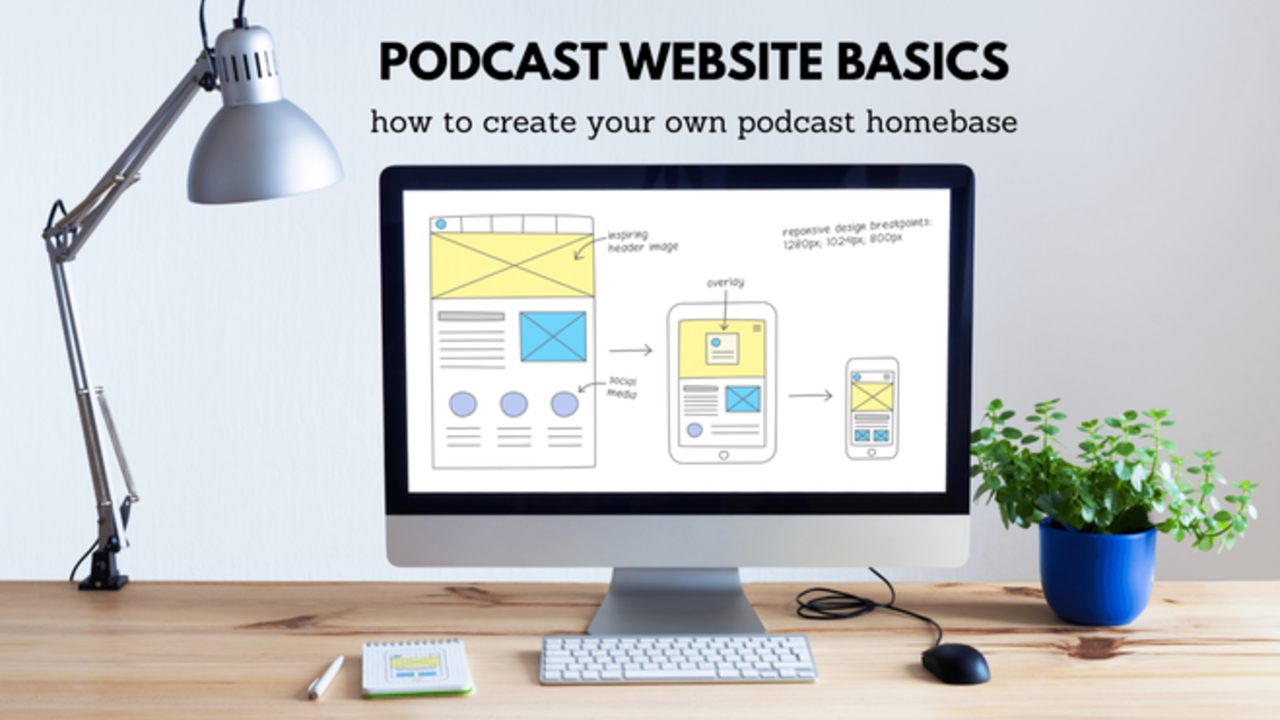
Whether you’re a new podcaster or seasoned pro, you may be thinking about starting your podcast website. Maybe you’ve seen websites from Gimlet Media or Joe Rogan. Or you want a beautifully designed page like Twenty Thousand Hertz. Either way, this is an excellent thought to have. If you’re not sure where to start, this post is for you.
What Is a Podcast Website?
As the name implies, it’s a website that’s a home for your podcast. A podcast is a powerful product. For some, it’s just part of their overall Content Marketing. For others, it’s their bread and butter - the way for them to connect with their audience, share content, land clients, and earn money. In both cases, your podcast deserves a stand-alone digital space.
A podcast website should have access to all of your content. You should also have more information about you or your business and contact information. If you have a blog, it’s a great way to integrate the two forms of media (we’ll touch on this later).
Do You Need A Podcast Website?
Technically, you don’t need a podcast website. Your podcast can perform well without one, once you share the content on popular platforms like Spotify or iTunes. However, a podcast website is an excellent way to position your brand. Furthermore, you can give your listeners a smoother experience accessing your pas and present content directly from your website.
How is a podcast website different from podcast hosting?
To run a successful podcast, you do need podcast hosting. I’ve written before about podcast hosting but simply put, and you need somewhere to store your audio files. These files can then be translated into a format easily accessible for listeners (aka an RSS feed). Sites like Apple and Spotify do not host your content. They distribute it via your RSS feed. Podcast hosting achieves both.
Popular podcasting hosts include Transistor, Spreaker, Podbean, Buzzsprout, and Castro. These hosts soon realized the importance of a stand-alone website and started providing web pages as part of their subscription offerings. However, these pages often lack the flexibility of a website. It makes sense to use podcast hosting as they can store and share the content for download with listeners. As part of your podcast growth, you can have both hosting and a podcast website. Aim to get a podcast host that easily integrates with external websites.
Your Podcast Website Breakdown
Ready to start your website? Well, you’ll need a few things to set up your site. Yes, you can outsource your website creation. However, outsourcing can cost hundreds of dollars, so if you can afford to, look for sites like UpWork and Fiverr for podcast website builders. However, if you have neither the time (or patience to manage a freelancer), you’ll need to follow these tips to get your site up and running. For starters, you’ll need:
- A domain: This is the web address (www.yourpodcast.com) people will use to access your site. Domain’s cost about $15.00/year.
- Website hosting: Website hosting stores your web content on a server for worldwide distribution. You can purchase hosting for one website only or a package that can host unlimited sites. Domain hosting costs vary greatly depending on the provider. Prices can range from $150/year - $500/year.
- A website builder: This is the program you’ll use to design your website. Some website builders have hosting built-in. Some are free, while others will cost you about $100 - $200/year. Remember, these fees will also cover your website hosting costs.
- Copy and Design: Do you have a logo? Brand voice or brand kit? Figure out your main colors, logo, font, and general design before building your website. This includes the copywriting, or words that will attract people to stay on your site.
Buy Your Domain
Secure your domain name as quickly as possible. Most hosting companies, including Go Daddy, NameCheap, and Host Gator, provide marketplaces where you can purchase your .com, .net., or.co domain. Or you can go to one of many domain registrar websites like Domain.com or Ionos to get your domain. A .com domain typically costs $15/year. If possible, purchase your domain for three or more years, so you don’t forget to renew, or your payment method changes and you go offline.
Choose Your Website Builder
Deciding on your website builder beforehand will determine the cost and effort you’ll need to get your podcast website up and running. Here are some recommendations:
Squarespace: A popular website builder with built-in hosting and known for its fantastic design. Squarespace has excellent templates for podcast websites and starts at $12/month, including integrations like email capture.
Wix: Similar to Squarespace, you can host and build your site with their website builder. Wix has podcast templates you can use. Wix has cheap but useful beginner plans; however, you’d probably want to go for the $12.50/month plan.
WordPress: WordPress is the most popular website builder in the world. More than half of the world’s websites are on WordPress. WordPress.org is great for its flexibility without the need for advanced code. But most of all, it’s free with your web hosting.
Webflow: Webflow is a new website builder that’s built some traction over the years for its design capabilities. Like WordPress, Webflow is free for a Webflow domain. However, you can pay a monthly fee to connect your domain and for advanced hosting.
PodcastPage: PodcastPage is a website builder geared towards podcasts. You can get your podcast website up and running in a few hours. While you do get unlimited pages, and the ability to add a blog, you won’t get the flexibility or integrations like WordPress. PodcastPage starts at $8 per month for one website.
For this post, we’ll use WordPress to get your site set up.
Choose Your Website Hosting
There are several website-hosting options with some popular ones that include BlueHost, Just Host, and Host Gator. However, many of these website hosting services belong to the EIG group of companies, notorious for throttling bandwidth and poor customer support.
Some reliable hosting options include:
- NameCheap: As the name implies, one of the cheapest yet reliable web hosts on the market. Namecheap provides stand-alone WordPress hosting or general website hosting services.
- SiteGround: Known for their hosting speed as they’re powered by Google Cloud. You can get hosting for one website for as low as $7/month.
- Wp Engine: Web hosting specific to WordPress. WP Engine is known for its great speed, security, and customer support. However, you would pay about $30/month. The additional cost is worth the speed and performance.
- Kinsta: Another managed WordPress host, known for amazing speed and support. Prices start at $30/month.
If you can, go for a higher-performing web host like WP Engine and Kinsta. If you’re on a budget, SiteGround or NameCheap are excellent choices. Once you have your website hosting, you’ll get access to your C-panel; a back-end interface that allows you to adjust your domain, access back-end files, and install your desired website builder.
Install WordPress
After purchasing your hosting, log into your Cpanel then scroll to Domains. Add your purchased domain if you did not buy your domain from your web hosting provider. If that’s the case, you need to change the nameservers to point to your new web host.
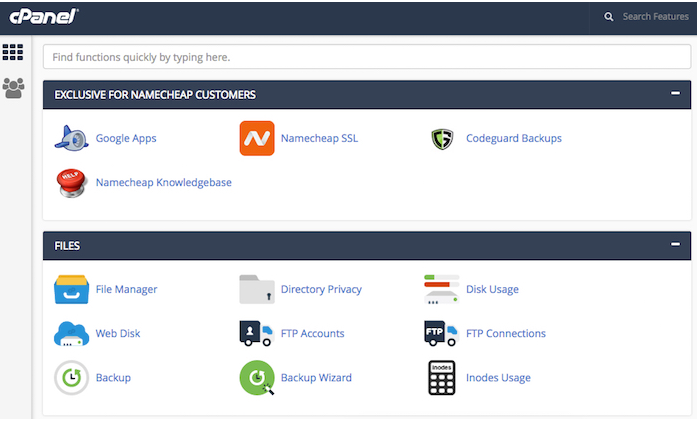
Once that’s done, head to the apps installer. From there, you should find the WordPress icon.
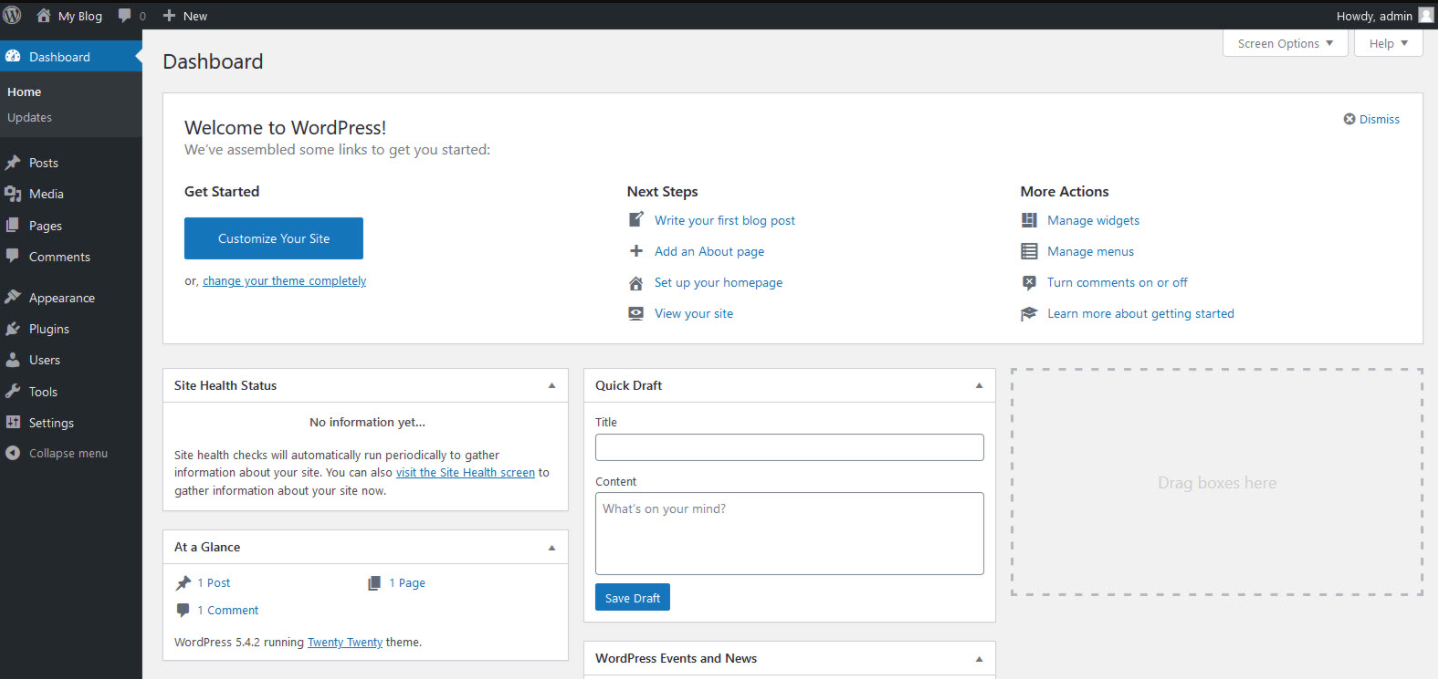
Select your domain, and type in your website name, admin username, password, and email. In less than two minutes, your WordPress website is ready for you to design your podcast website.
Hosting providers like Kinsta and Siteground may look different, but the process is about the same.
Log in and choose your theme.
After installing WordPress, you’ll get a link for your WordPress dashboard. It should look like http://yourdomain.com/wp-admin.
Paste your WordPress link in your browser and add your username and password. Once your in, your screen should look like this:
WordPress will install its TwentyTwenty theme by default. We need to change that. On the left of the dashboard, click ‘Appearance,’ then ‘Theme.’
Click Add New at the top of the page and select your theme. You can get both free and paid themes for your website. If you’re looking for a paid theme, there is a list of podcast themes you can purchase. These themes have all the content to look just like their demo sites, and you can replace the images, text, colors, and logos.
In terms of free themes, Ocean WP is one of the best free themes around. You can customize this theme, adding a special extension - called a plugin - named Elementor.
Install Your Plugins
Plugins are applications that add to the functionality of your site. Plugins make WordPress stand out compared to other site builders as you can find a plugin to do almost anything you can think about.
For your podcast website, consider installing these plugins:
- Seriously Simple Podcast: Allows you to manage your podcast, RSS feeds, and more from your WordPress Dashboard.
- Yoast: A plugin that helps you optimize your pages and blog posts for SEO.
- NtiroPack: Optimizes your site to make it run faster, giving visitors a better experience.
- Elementor: Design your website pages to look professional without knowing any code.
- WP Forms: Create contact forms to collect feedback and contact information.
- Monarch: A social sharing plugin so visitors can share your podcast on social media.
- UpDraft Plus: Helps you back up your site and save it to Google Drive, DropBox, or even email.
- App Sumo: Create pop-ups, and connect your email provider to collect email signups.
- Monster Insights: Connect Google Analytics to your dashboard to see website performance.
With these installed, you should be able to create an amazing website.
Create Your Pages
Add your pages by clicking on the Pages link in your dashboard. Then click ‘Add New,’ Create the name of your page, and hit Publish. Then repeat for additional pages. You should typically have a Home, Blog, About, Contact, and Episode Page.
Design your pages
Using the Elementor plugin, you can start designing your Home page and other pages to your liking. If you need help with design, use Elemntor’s tutorials or theme templates to help you create unique pages. Feel free to take inspiration from your favorite websites. Elementor will help you design your pages exactly as you envision.
Connect Your Podcast/Add Episodes
This website is all about your podcast, right? Use the Seriously Simple Podcasting to set up your podcast name, logo, and add your RSS feed. The RSS feed allows you to import past episodes in either a Blog Post format or Episode format. You can create an entry for your new episodes using the Podcast link that shows up on your dashboard.
Use the Yoast plugin interface that shows up at the bottom of every page to optimize each page for search. If you’re hosting with Castos, you can even upload your audio files for new content in WordPress instead of your hosting provider.
Don’t forget email Opt-Ins
Emails are a great way to keep in contact with your best listeners and fans. Using the Sumo plugin, you can connect an ESP (email service provider) like Mailchimp to collect email addresses. The Sumo plugin allows you to create banners and pop-ups to prompt email signups. Connect your email after setting up your account, then design your pop-up. Sumo also tracks your signup statistics, so you can test different pop-ups to see which works best.
Connect Google Search Console and Analytics
If you don’t have one already, create accounts for Google Analytics and Google Search Console. Both platforms help you track your website traffic and performance. The Monster Insights plugin enables you to connect your Google Analytics account so you can see your website’s performance straight from the WordPress dashboard.
Consider Transcription
With your WordPress site designed and ready to go, you’ll want to maximize keywords that people search for. Transcribing your podcast is one of the best ways to do so. First, get your episodes transcribed. You can either do them yourself or get some help. Your time is better served to create new content. Try a website that automatically transcribed your content like Rev.com, or hire help on Fiverr or Upwork to turn your audio into text. Then you can upload each transcription and optimize using Yoast for your specific key phrase.
Submit your sitemap for indexing!
With your pages ready and your episodes optimized for search, it’s time to let Google know that your site exists! Using Google console, you can submit your sitemap, which is a breakdown of the pages and content you want to share with Google so they can start showing them in the Search Engine Results Pages (SERPs). It also helps site crawlers find information quickly. Yoast creates an automatically generated sitemap you can grab in the XML section of the plugin on your dashboard. You can also install the Google XML Sitemap plugin to create a sitemap to add to your Google console.
And You’re Done!
Congratulations, now you have a podcast website! Now you have a hub where you can direct listeners, collect emails, and sell products by adding additional pages. More importantly, you can grow your audience through search.
Creating a well-designed website takes a lot of time and effort, but you can get a fantastic start with these steps. If you want to invest in design at a future date, you can.
However, it would make sense to invest in someone to help manage the site, keep pages updated, and upload your content like a Virtual Assistant. A podcast website can help you feel confident as you expand your content to other spaces.
Have more podcast questions?
A podcast website is one of many parts of a successful podcast. From equipment, editing, monetization, or interviewing tips, there’s a lot you can do to make your podcast the best it can be. After starting and managing a successful podcast, I continue to write content about podcasting as well as other Content Marketing and sales channels like LinkedIn. If you’re ready to get more helpful content, let’s keep in touch here. You can unsubscribe at any time. If you got some value from this post, feel free to share your new website with me!